Plandroid - Graphical Air Conditioning Design and Quoting Software
The built-in catalog editor is launched from the main Plandroid window with the menu item Tools -> Catalog Editor, and lets you view, edit, and create catalog files that define the parts lists that are shown in the Design -> Parts catalog.
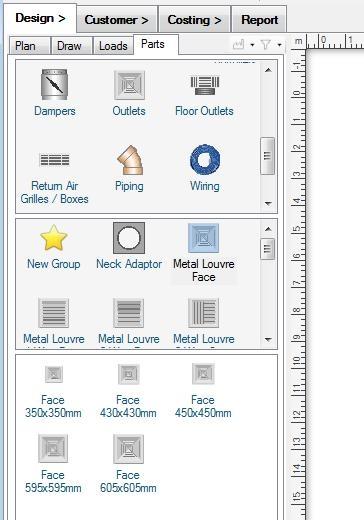 |
The program catalogs are stored as text in XML format, however you don't need to be familiar with XML as the editor will let you navigate and edit a catalog file directly.
When to Use the Catalog Editor
The catalog editor is not for selecting which catalogs are displayed in the Parts Catalog Tab. Use the menu item Tools -> Select Catalogs dialog to set which catalogs are shown in the Parts Catalog.
The catalog editor is not designed for you to configure what is displayed in the Parts Catalog Tab. Instead, you can customise how your catalog is displayed in the Parts tab without changing the catalog itself.
The catalog editor is not designed for you to customise the prices of the parts that you use. Instead, you can edit your part prices and other part properties without changing the catalog itself.
To make a new catalog, or to add new parts to an existing catalog, or change how a part behaves, you will need to use the catalog editor. Use the editor to make changes that affect everyone that is using the catalog. A catalog must be digitally signed before it can be used generally.
You Build a Catalog from Pre-Made Definitions
Catalog files contain structured lists of parts that can be added to the design canvas. Each part has a reference to a part definition, which tells the program what that part can do, how it should behave, and what sort of connections it has. For example, all reducers of any size will point to the same Reducer definition. A collection of part definitions are stored together in a Definition file, typically grouped with definitions of similar parts. Definition files are separate to catalog files, but are loaded at the same time a catalog is loaded. All catalogs can refer to any part definition in a definition file. However, part definitions can also be stored in the catalog file itself — this makes it a local definition. In this case, the part definion is only available to parts in that particular catalog. You would normally only use a local definition when the definition is for an unusual type of part that is not be found in any other catalog.
When you open a catalog file, the file type is indicated with a catalog icon ( ) in the file tab.
Although it is uncommon to have local definitions, the editor will automatically show any local definitions in a separate tab and indicate them with a definition icon
(
) in the file tab.
Although it is uncommon to have local definitions, the editor will automatically show any local definitions in a separate tab and indicate them with a definition icon
( ). More commonly, a catalog file will only use a range of
pre-made standard external definition files that are available for all catalog files to use.
). More commonly, a catalog file will only use a range of
pre-made standard external definition files that are available for all catalog files to use.
You can open any definition file with the file tab context menu item Open Definition File, or in the catalog editor selecting a part and selecting the context menu item Go to Definition will also open the appropriate definition file. You can add a new definition file for one file with the menu item Tools -> Add Local Definitions, or you can in principle also add a new general definition file that is available for all catalogs to refer to, but for most situations you will use one of the pre-made definitions to represent common components. The editor shows different views for definition files and catalog files.
You can open and edit multiple files simultaneously.
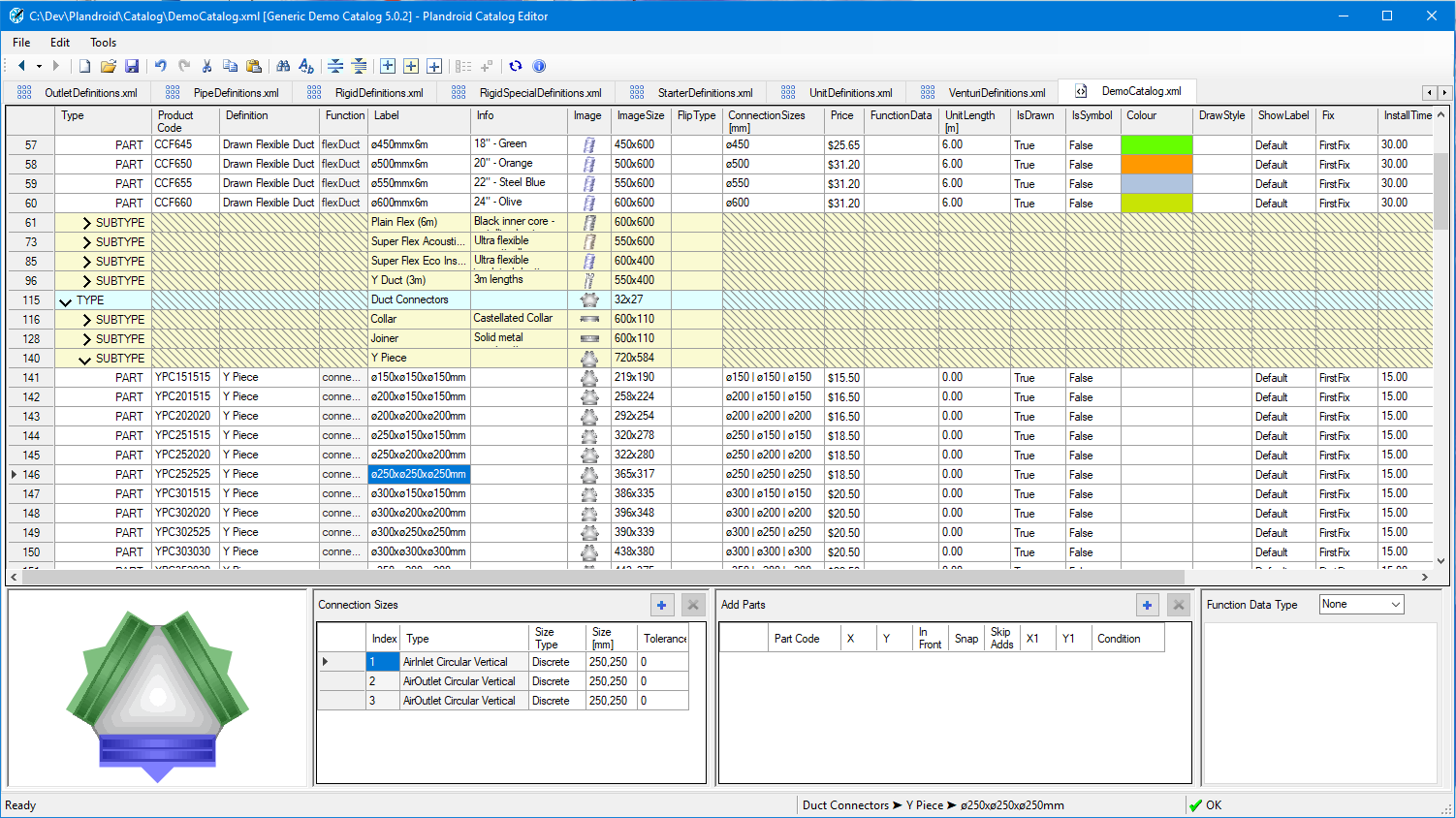 |
 Catalog Files
Catalog Files
A catalog file contains the data the program requires on every part that can be used in the program from (usually) a single supplier or manufacturer. This information includes what you would expect to see in a printed catalog for each part such as a product code, list price, and probably an image. The catalog file in Plandroid also has additional information for each part, for example its physical size, what to use as a label, its connection sizes, if it is a symbol or if it is drawn when printed, as well as its installation costs. A catalog file is organised in the same hierarchy that you see in the Design -> Parts catalog layout: part TYPES, that contain related SUBTYPES, that in turn contain PARTS, typically in a range of different sizes.
Each catalog also has its Catalog Properties, which is the file metadata including the name and version number of the catalog, information about the manufacturer, units used, and the dates that the catalog is valid for.
These properties are accessible from the Catalog Info toolbar button ( ).
).
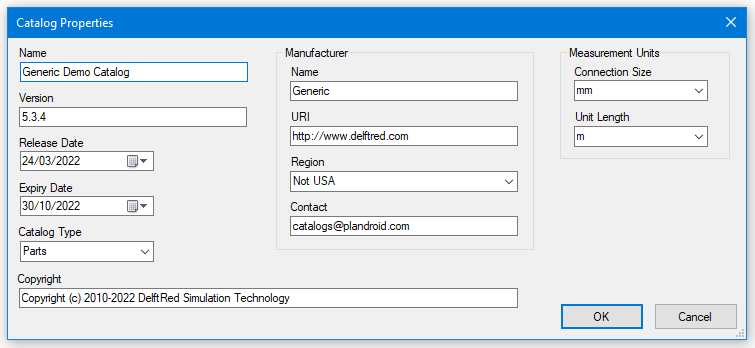 |
Much of this information is shown in the Select Catalogs dialog to help the user find the catalog they want.
 Part Definition Files
Part Definition Files
A part definition contains the information that Plandroid needs to draw and model a class of components. Each part definition can be used by a large number of similar parts that behave the same way. A part definition specifies the following:
- The function of the part, which tells the program what the part is (e.g. a duct, or an outlet, etc).
- The default icon for the part, although this can be customised for each individual part.
- How the part can connect to other parts, for example the shape and location of the connector on the icon, plus what is passed through the connector (air, refrigerant, etc).
Normally when adding a part to your catalog, you would use one of the existing part definitions from the range already supplied in the various definition files.
For convenience, most definitions are placed in one of the dedicated global definition files that come with the program. These files can be referred to by any catalog. They are broadly categorised by similar types of parts to make finding the definitions you require easier. However, if a set of definitions is only relevant to one particular catalog, they can also be included in a local definition section in that parts catalog file.
Both Catalog and Definition Files Must Be Signed
Each catalog and definition file must have a valid digital signature to be usable. A valid signature can only be provided by DelftRed Simulation Technology. The signature shows that we have checked the file for correctness, and guarantees that the catalog data has not been modified in any way since it was signed. If any changes are made to the file since it was signed, the digital signature is rendered invalid. Once you have finalised your edits, you can use the menu item Tools -> Send for Signing to request that we review and sign your catalog.
Using an Edited Catalog
If you are developing your own catalog or definition file you can still use it with the program before requesting our signing services.
Plandroid will still read a catalog which has no signature or an invalid signature if both its expiry date and its release date
in the Catalog Info are set to the current day, today. To keep using an unsigned catalog, you need to reset those dates to 'today' every day, until
it is signed. You can then use the toolbar button Synch to Parts ( ) to load the current catalog
version into the Plandroid Parts catalog so you can see how your edits appear in the program.
) to load the current catalog
version into the Plandroid Parts catalog so you can see how your edits appear in the program.
Using the Editor
To use the editor effectively it is useful to be familiar with the catalog file structure. You can modify or create a catalog by editing a catalog in the editor. You can also use the editor to modify or add part definitions to a definition file, however this is an advanced feature and should normally be used with care, as editing an existing definition will change how that part behaves in all catalogs on your system.